Users Management
Last updated November 17, 2025
Adding/Creating New Users
When entering Hypercore’s platform, you will see an icon with your initials on the bottom of the sidebar.
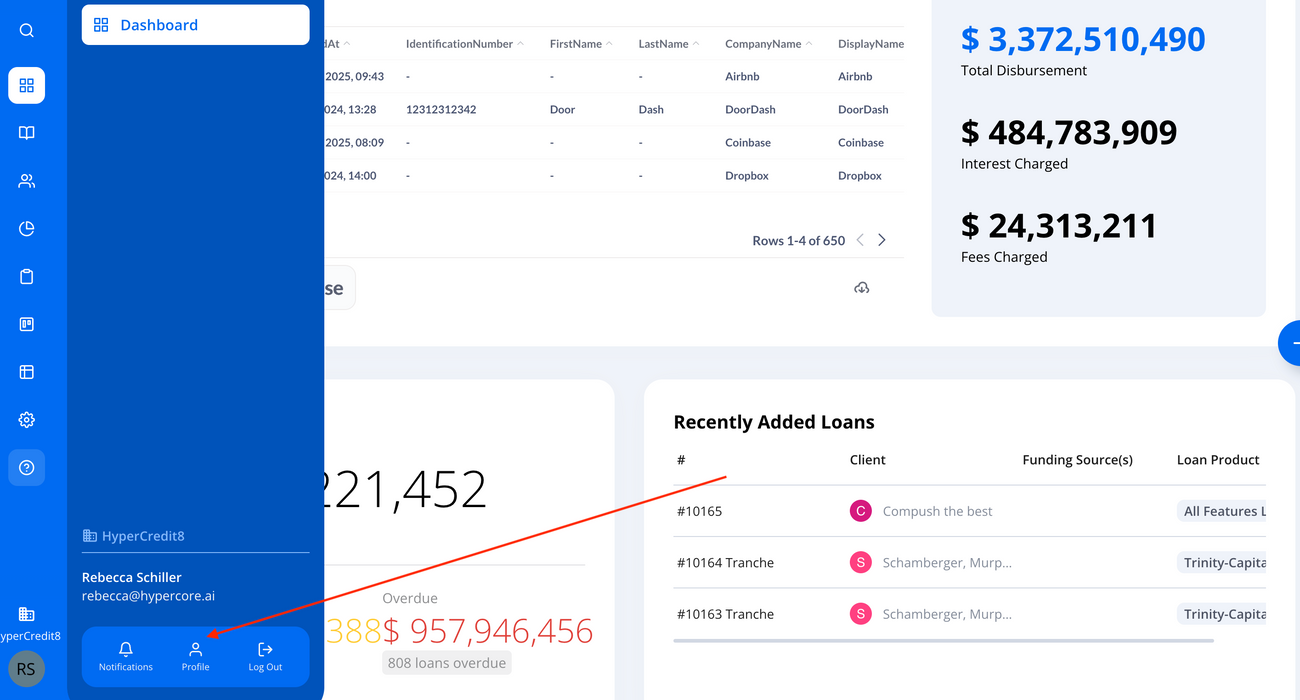
When clicking on this icon, you will see user and team settings regarding security and privacy.
Once inside, click on the "Users" tab. On the top right, you will see a button labeled "Invite User"
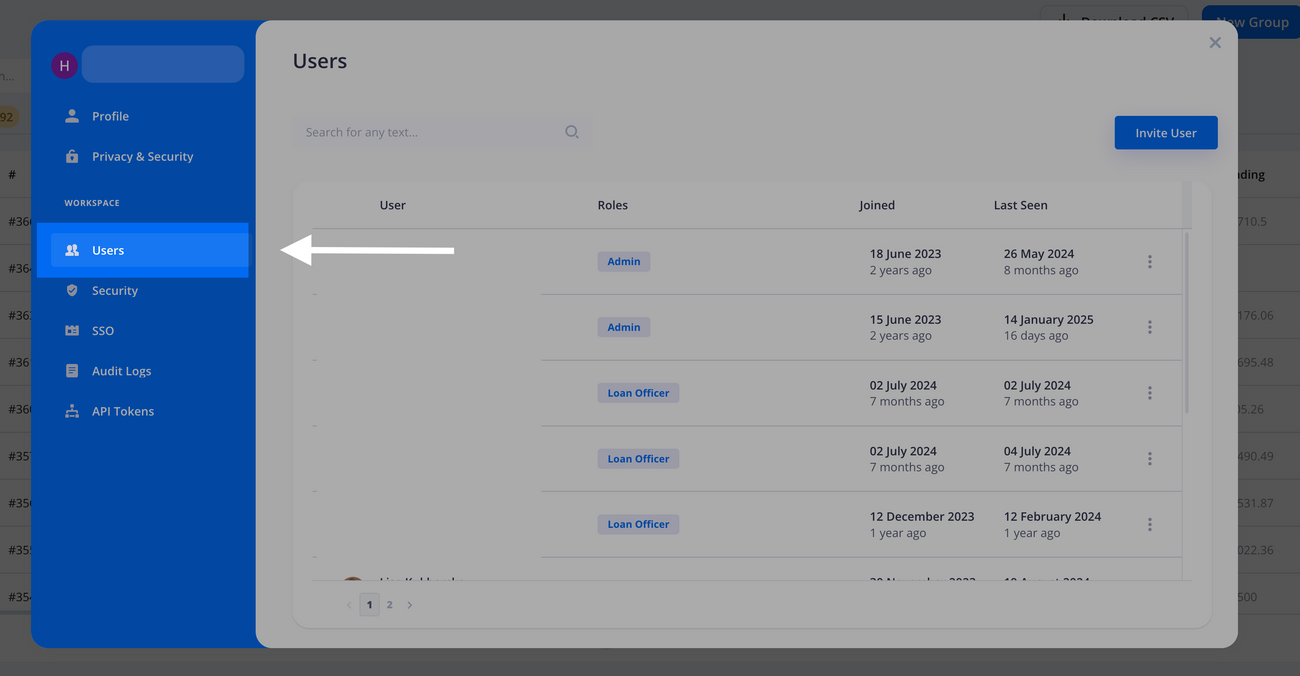
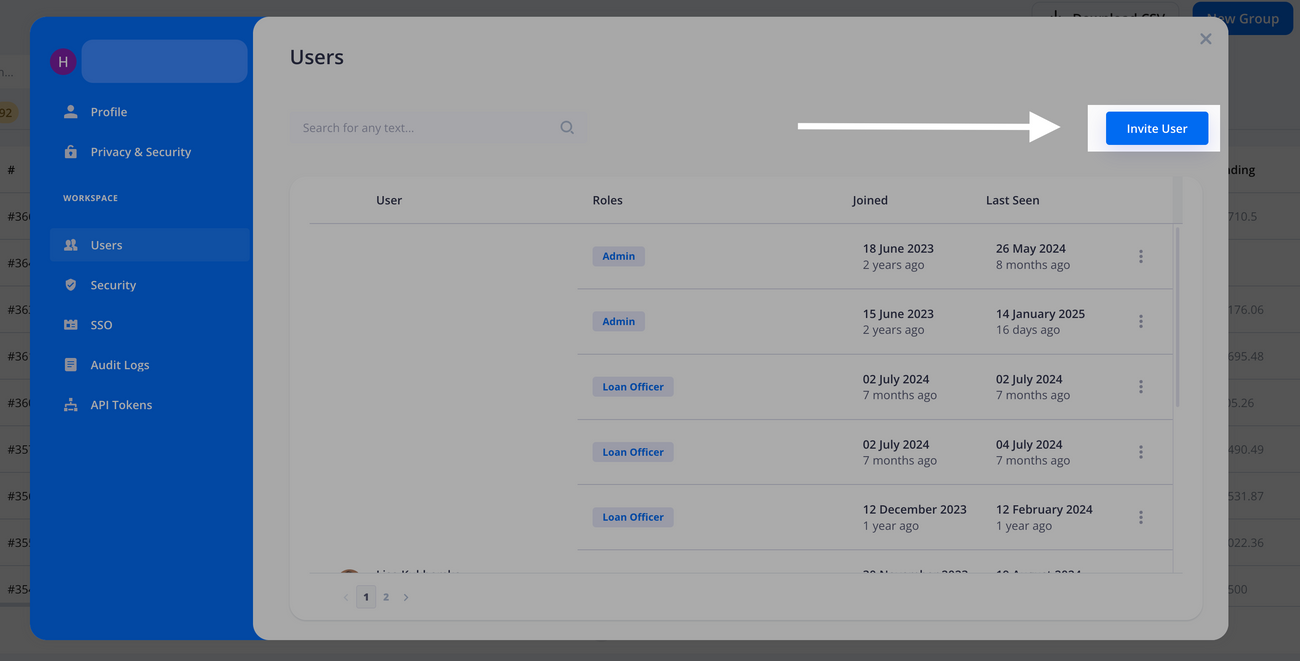
Then, you will have to enter the user’s:
- Email Address
- Role
- You can only create users at your role level or below
- Full Name
- Phone Number (optional)
Once you've filled in all of the above, you can go ahead and click the blue Invite button.
Then the new user will be added to your Team view.
You can also add a user to your team by generating an invitation link instead of sending an email. To do this, select “Copy Invite Link” in the "invite user window". Copy the generated link and share it directly with the new user. The user can use this link to complete their registration and join your team without needing an email invite.
User Roles and Permissions
The system includes different user roles with varying levels of access:
- Owner - Full access to all system features. Can manage all user roles, including assigning and removing permissions. This is the highest-level role.
- Loan Officer - Has full access and edit permissions in the system, but cannot add or manage users directly.
- Operations - Has the same permissions as a Loan Officer but without approval permissions.
- Read-Only - Can view system data but cannot perform any actions. Control Layer Specific Roles:
- Checker (Only when Control Layer is applied) - Users with the 'Checker' role can approve the following actions: Editing or updating loan terms, inputting loan transactions, modifying fees and deposit lists, and making OID changes.
- Control Layer Bypass - A user with a Control Layer Bypass role will see the system as if the Control Layer is not enabled. In other words, even when the Control Layer is active, this user will experience it as being off and can perform any action without requiring specific approval.
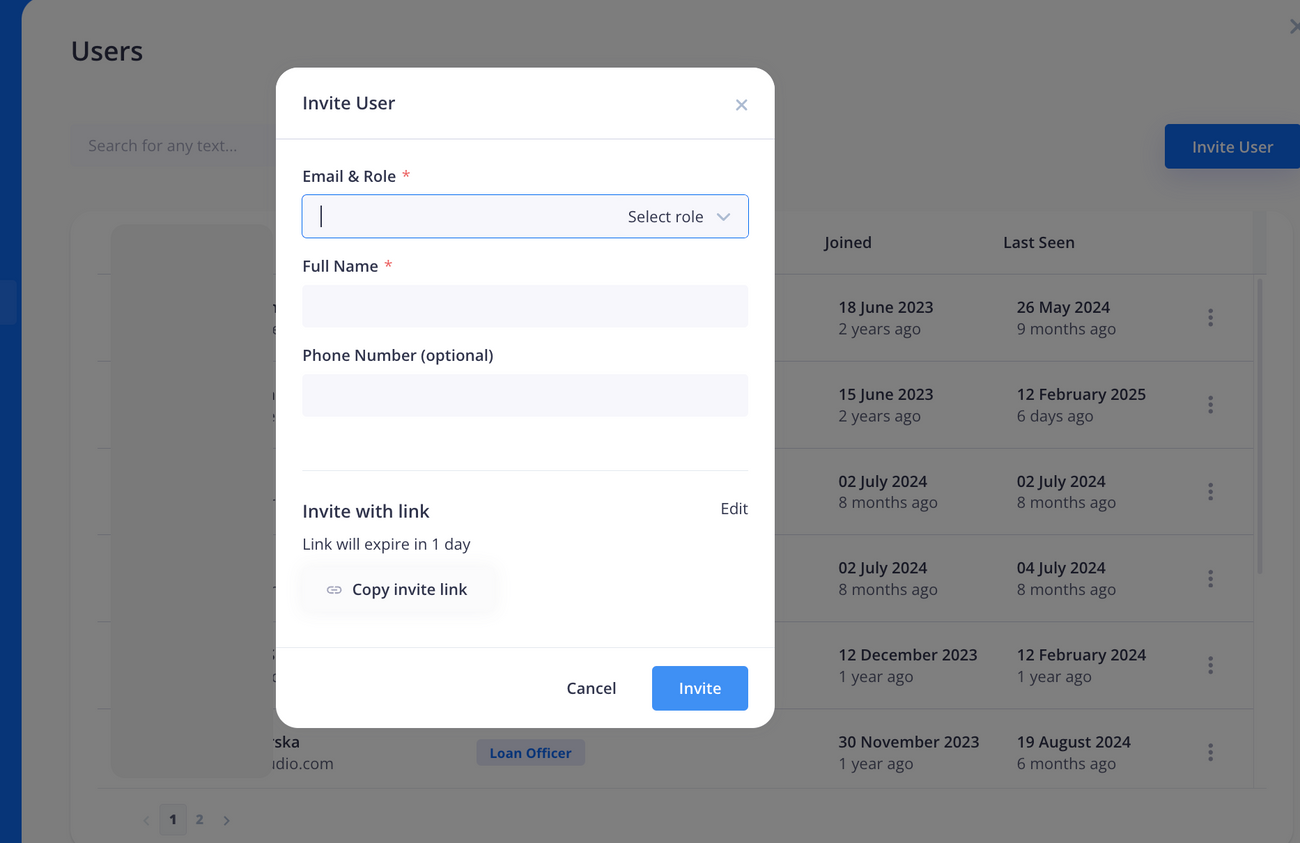
Users can define the roles of other users that are at the same level or below their own role level. They can also edit the roles of other users within their permission scope.
To edit a user's role, go to user settings → users, choose the relevant user and update the role.
Password Recovery and Security Measures
Resetting Your Password
If you have forgotten your password, follow these steps to reset it:
- On the login page, click on the "Forgot Password?" link.
- Enter your registered email address when prompted.
- Check your email inbox for a password reset link and follow the instructions to create a new password.
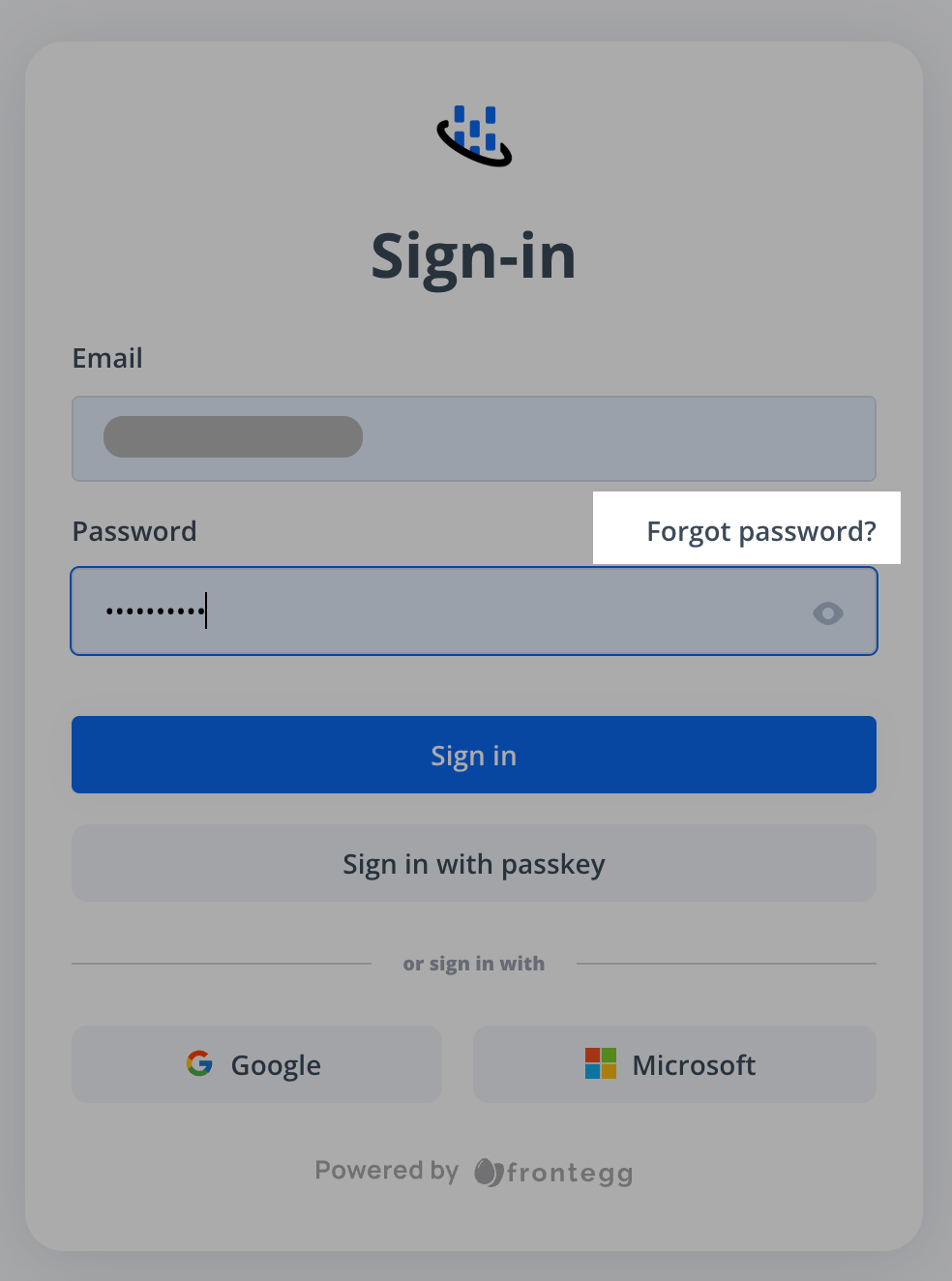
Account Lockout
For security reasons, if you enter the wrong password multiple times, your account may be temporarily locked. If this happens, please contact our customer support team for assistance:
Email: support@hypercore.ai
Multi-Factor Authentication (MFA)
Hypercore uses Multi-Factor Authentication (MFA) to protect your account. MFA provides additional security beyond just passwords.
- MFA options include SMS, Authenticator Apps, or Built-in Authenticator (biometrics)
- Configure MFA settings in your account security section
If you need help with MFA or need to reset it due to a lost device, please contact support@hypercore.ai . Our team will verify your identity and help restore access.
API Access
Hypercore also supports API access, allowing you to integrate directly with the platform.
- Generating an API Key- To get started, follow the step-by-step guide here: API Authentication Guide .
- Permissions and Access Levels
- Only Owners can generate API tokens.
- When creating a token, you can define its access level (like Read-Only)
If your developer needs access but you don’t want to assign them the Owner role, you can simply generate a token with the right scope yourself and share it securely with them.
Important: API tokens should be treated like passwords. Never share them publicly or store them in unsecured locations.
❓ FAQ
What should I do if a user did not receive their email invitation?
- Ask the user to check their Spam or Junk folder for the invitation email.
- If the invitation is still not found, you can resend the invitation or use the “Generate Invitation Link” feature. Send this link directly to the user so they can register manually.
How do I update the phone number used for MFA (SMS)? You can update your MFA phone number directly from your account settings:
- Go to your Profile Settings
- Click on the "Privacy & Security" tab
- In the Multi-Factor Authentication section, locate the SMS method
- Click the 3-dot menu (
⋯) on the SMS tile and delete the current phone number - Add a new number by enabling SMS again with the updated phone number
⚠️ You may be required to set up an additional MFA method first, if SMS is currently your only configured method.

